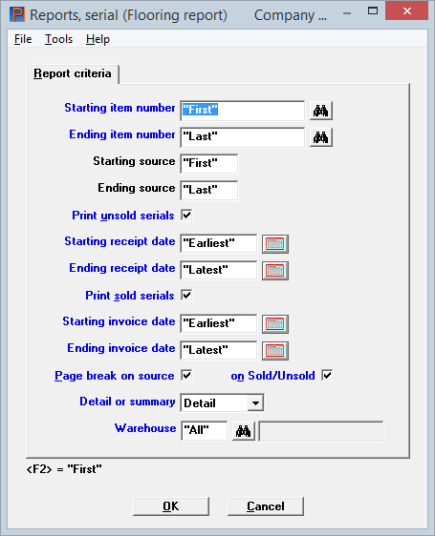
This chapter contains the following topic:
The Flooring Report is intended to show what consignment merchandise is sold and how much to pay the vendor.
The report can be printed for unsold and/or sold serial numbers. For unsold serial numbers, the report can be used to verify (check) that all of the financed goods are present. For sold serial numbers, the report can be used to verify which items were sold during a specified time period, so that payment can be made by the retailer to the finance company.
An underline is also provided on the report for each serial number to record notes.
Select
Flooring report from the Reports, serial menu.
The following screen displays:
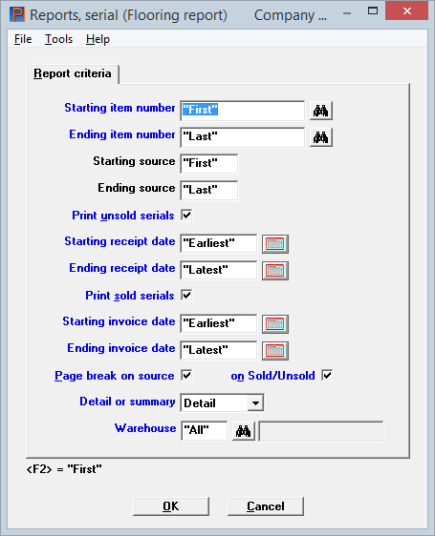
Character Mode
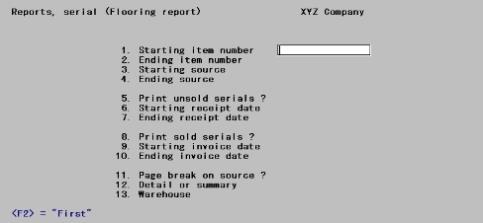
|
Note |
The above screen is for multi-warehousing. If you are not using multi-warehousing, you will not see the Warehouse field. |
Enter the information as follows:
Ending item number
Enter the range of item numbers of the serialized items to print on the report or press <F2> to select "First" for Starting item number and also to select "Last" for Ending item number. Follow the screen instructions.
|
Example |
Press <F2> for the First and Last source serial number |
Ending source
Enter the range of sources of the serial numbers to print on the report or press <F2> to select "First" for Starting source and also to select "Last" for Ending source. Follow the screen instructions.
|
Format |
Up to six characters, or use the option |
|
Example |
Press <F2> for the "First" and "Last "source serial number |
Check the box to include unsold serial numbers on the report. Otherwise, uncheck it.
If you uncheck it, the following two fields cannot be entered.
|
Format |
Graphical mode: Check box where checked is yes and unchecked is no. The default is checked Character mode: One letter, either Y or S. The default is Y |
|
Example |
Press <Enter> to accept the default |
If you answered Y to Print unsold serials?, enter the following two fields:
Ending receipt date
Enter the range of receiving dates of the serial numbers to be printed or press to select the "Earliest" for Starting receipt date and also "Latest" for Ending receipt date. Follow the screen instructions.
|
Format |
MMDDYY |
|
Example |
Press <F2> for the "Earliest" and "Latest" receipt dates |
Answer Y to include sold serial numbers on the report. Otherwise, answer N.
If you answer N, the following two fields cannot be entered.
|
Format |
Graphical mode: Check box where checked is yes and unchecked is no. The default is checked Character mode: One letter, either Y or S. The default is Y |
|
Example |
Press <Enter> to accept the default |
Ending invoice date
Enter the range of invoice dates of the serial numbers to be printed or press to select the "Earliest" for Starting invoice date and also "Latest" for Ending invoice date. Follow the screen instructions.
|
Format |
MMDDYY |
|
Example |
Press <F2> for the "Earliest" and "Latest" invoice dates |
Answer Y if you want to start a new page in the report for each source. Otherwise, answer N.
If you answer Y to Page break on source?, and are printing both unsold and sold serial numbers, an additional field appears:
Answer Y if you want to print unsold and sold serial numbers on separate pages for each source. Answer N if unsold and sold serial numbers may be printed on the same page for each source.
|
Format |
Graphical mode: Check box where checked is yes and unchecked is no. The default is checked Character mode: One letter, either Y or S. The default is Y |
|
Example |
Type Y, and then press <Enter> |
The detail report shows individual serial numbers for each item you specify. The summary report shows totals only for each specified item.
Select Detail for a detail report, or select Summary for a summary report. In character mode enter D or S.
|
Format |
Graphical mode: Drop down list Character mode: One letter D or S |
|
Example |
Type S, and then press <Enter> |
This field is not available if you are using single-warehousing.
If you are using multi-warehousing, enter the warehouse code for which you want the report printed.
Options
You may use one of the options:
|
<Enter> |
For the Central warehouse |
|
<F5> |
For "All" warehouses |
Select OK to display a list of printers where you may print or display the report. Select Cancel to return to the menu without printing.
A sorting process takes place prior to printing (or screen display) of the report.